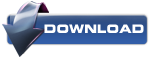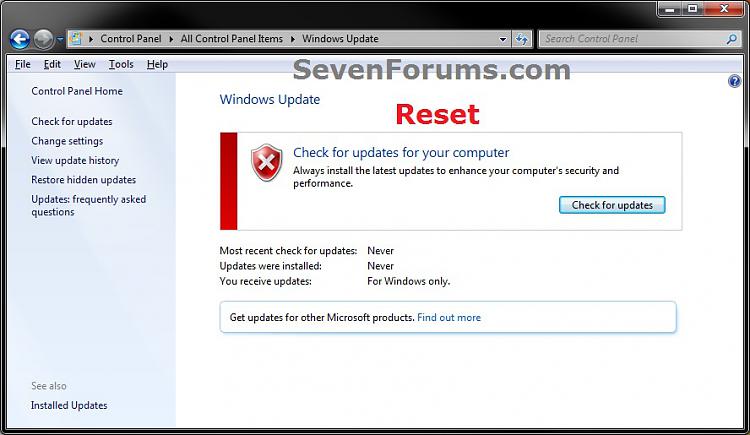How to fix Windows Update Errors Part 4: Method 5
Method 5.Reset Windows Update History And Reset & Re-register Windows Components
Resetting Windows Update using this option will clear the view update history details list (cache).
This will not actually uninstall any of your currently installed Windows Update. They will just not be listed anymore. Any new Windows Update installed after the reset will show up in the view update history list as normal though.
1. Click/tap on the Download button below to download this file below.Reset_Windows_Update_History.bat2. Save the .bat file to your Desktop.
3. Right click or press and hold on the downloaded .bat file, and click/tap on Run as administrator.
4. If prompted by UAC click/tap on Run, then Yes/Continue (if administrator) or type in administrator's password (if standard user).
5. You will now see an elevated command prompt open and run. When it's finished, it will close automatically.
6. If opened, close and reopen Windows Update to verify that it has been reset.
7. Resetting the Windows Update history will also restore the default language packs being listed in Windows Upate again in the Windows 7 Ultimate and Enterprise editions after you check for updates next.Reset and Re-register Windows Update Components
NOTE: This option is the Windows version of: How do I reset Windows Update components?. It will reset Windows Update Components and re-register the BITS files and the Windows Update files to help fix Windows Update errors. This option will not clear the view update history details list as it does in OPTION ONE above.1. Click/tap on the Download button below to download this file below.Reset_Reregister_Windows_Update_Components.bat2. Save the .bat file to your Desktop.
3. Right click or press and hold on the downloaded .bat file, and click/tap on Run as administrator.
4. If prompted by UAC click on Run, then Yes/Continue (if administrator) or type in administrator's password (if standard user).
5. You will now see an elevated command prompt open and run. When it's finished, it will close automatically.
6. Restart the computer afterwards to apply.
7. If this still does not help, then run the Microsoft Fix it tool here:How do I reset Windows Update components?
See also: Unable to install updates in Windows Vista, Windows 7, Windows Server 2008 and Windows Server 2008 R2
Reset and Re-register Windows Update Components AND Reset Update History in One Easy Click
This is simply an amalgamation of the two files mentioned above. Note that this file needs to be run with administrative privileges and that your computer will automatically restart.1. Click/tap on the Download button below to download this file below.Reset_Windows_Update_Full.bat2. Save the .bat file to your Desktop.
3. Right click or press and hold on the downloaded .bat file, and click/tap on Run as administrator.
4. If prompted by UAC click/tap on Run, then Yes/Continue (if administrator) or type in administrator's password (if standard user).
5. You will now see an elevated command prompt open and run. When it's finished, it will close automatically.
6. Restart the computer afterwards to apply.
7. If this still does not help, then run the Microsoft Fix it tool here:How do I reset Windows Update components?
See also: Unable to install updates in Windows Vista, Windows 7, Windows Server 2008 and Windows Server 2008 R2